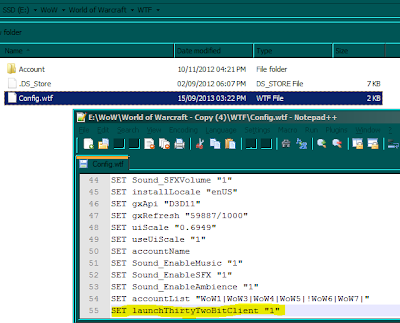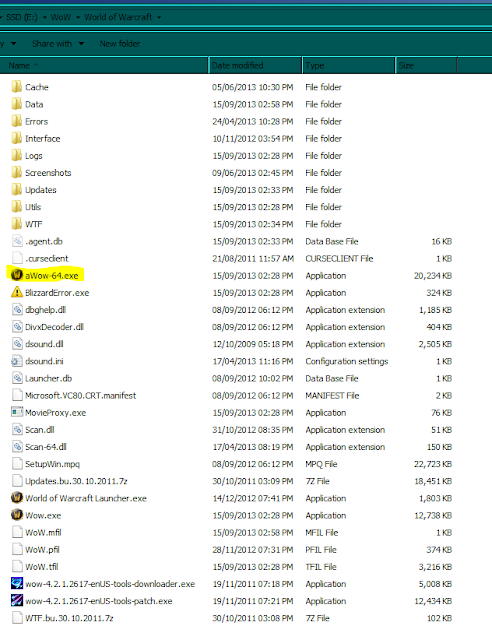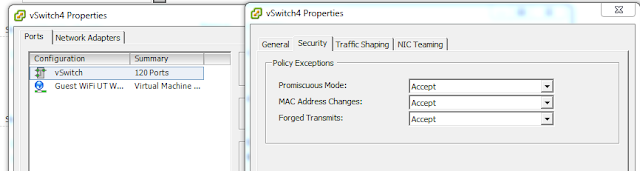Ubuntu touch (Saucy Salamander) is getting ever closer to being a fully featured phone/tablet OS.
Currently the phablet tools (you can get them here
https://wiki.ubuntu.com/Touch/Install) are not working for 'Saucy' installs. you just get a 404 error on the download phase. (correct as of 11 pm (GMT) 24 Jul 2013).
However this is not a huge problem as (if you have already bootstrapped the device) you can install the 'Saucy' update manually.
Note. Need I say that you do this install entirely at you own risk and by following this post you agree to hold both myself and the people at Ubuntu totally blameless for what ever happens
First run the 'phablet-flash' command from a root level terminal on your Ubuntu pc, this (though it fails to do the install) will give you the device type.
That done you need to download the right images for your device type (you can get them
here).
The two bits you need are the 'saucy-preinstalled-touch-armel+XYZ.zip' (where XYZ is the device type ie. saucy-preinstalled-touch-armel+maguro.zip) and 'saucy-preinstalled-touch-armhf.zip
'
The next thing to do is to get the device specific bit installed, to do this boot the device into recovery mode using 'adb reboot recovery'.
Then push the device spresific bit over to the phone/tablet with the command 'adb push ./saucy-preinstalled-touch-armel+XYZ.zip /sdcard/autodeploy.zip ' (assuming you are running the adb command from the directory you downloaded the .zip files to)
The device now needs to be rebooted into recovery mode again to install the image, so issue the 'adb reboot recovery' command, this will cause the phone/tablet to reboot and show the 'installing android' animation and progress bar. (
When this is done you may need to put the phone/tablet back into recovery mode manually using the device's specific hardware button combo, before moving onto the next step (this happened to me on the nexus 7))
Now back in the recovery mode on the device its time to push the main OS payload over so issue 'adb push ./saucy-preinstalled-touch-armhf.zip /sdcard/autodeploy.zip' (again assuming you are running the adb command from the directory you downloaded the .zip files to).
Now to finish up issue the 'adb reboot recovery' command one last time, this will cause the phone/tablet to reboot and show the 'installing android' animation and progress bar again, but this time it will take longer to complete, so sit back and let it do its stuff.
Once the install is complete, the device will restart all on its own and after a couple of moments will show the Ubuntu touch interface.
Congrats you're ready to go.
Remember. To turn off the device you have to use the 'sudo poweroff now' command from the terminal app as the power off buttons have yet to be implemented (but you have to remember this is beta software that gets daily changes/upgrades)
Its worth noting that the normal Ubuntu command line update commands 'apt-get update and apt-get upgrade' can be used from the terminal app to provide on-the-go updates right over the WiFi strait to the phone/tablet, no pc required